General
What is WalletConnect?
Sep 24, 2023
To understand WalletConnect, it's a protocol that facilitates communication between web-based decentralized applications (dApps) and mobile wallets using end-to-end encryption. By doing so, it allows users to interact securely with dApps from their mobile devices.
How does WalletConnect work?
How to set up WalletConnect?
How to use WalletConnect?
Benefits of WalletConnect
Disadvantages of WalletConnect
Which Mobile Wallets Are Compatible with WalletConnect?
How to use WalletConnect with Ledger?
Is WalletConnect Safe?
How do I manage multiple accounts or addresses within WalletConnect?
Troubleshooting Common WalletConnect Issues
Comparing WalletConnect to Other Solutions
Future Developments and Updates for WalletConnect
FAQ Section
Is WalletConnect free?
What is the difference between WalletConnect and MetaMask?
What are the fees associated with using WalletConnect?
What should I do if my WalletConnect session expires or disconnects?
Does WalletConnect work with Coinbase Wallet?
How does WalletConnect work?
WalletConnect connects Decentralized Applications (DApps) to your web3 crypto wallet. When you attempt to connect a dApp with a mobile wallet, WalletConnect generates a QR code. This code is scanned by your mobile wallet, creating a secure connection between the two. This interaction does not require you to reveal your private keys, ensuring that your assets remain safe.
Here is a practical breakdown of how WalletConnect works:
User Initiation: A user wants to interact with a dApp using their mobile crypto wallet.
dApp Request: The dApp generates a request to connect with the user's wallet.
QR Code: WalletConnect generates a QR code that encapsulates this connection request.
Scanning QR Code: The user scans this QR code using their mobile wallet app.
Approval: The user reviews the request and approves it within their wallet.
Secure Connection: Once approved, a secure and encrypted connection is established between the wallet and the dApp.
Interaction: The user can now interact with the dApp securely through their wallet.
How to set up WalletConnect?
To set up WalletConnect, follow these steps:
Install a mobile wallet that supports WalletConnect, such as Trust Wallet or Argent.
Open your desired web-based dApp on a computer or browser.
Click the option to connect a wallet, then select WalletConnect.
A QR code will be displayed. Scan this using your mobile wallet.
Upon successful scanning, you'll receive a prompt on your mobile wallet to approve the connection. Once approved, the dApp and your wallet are securely linked.
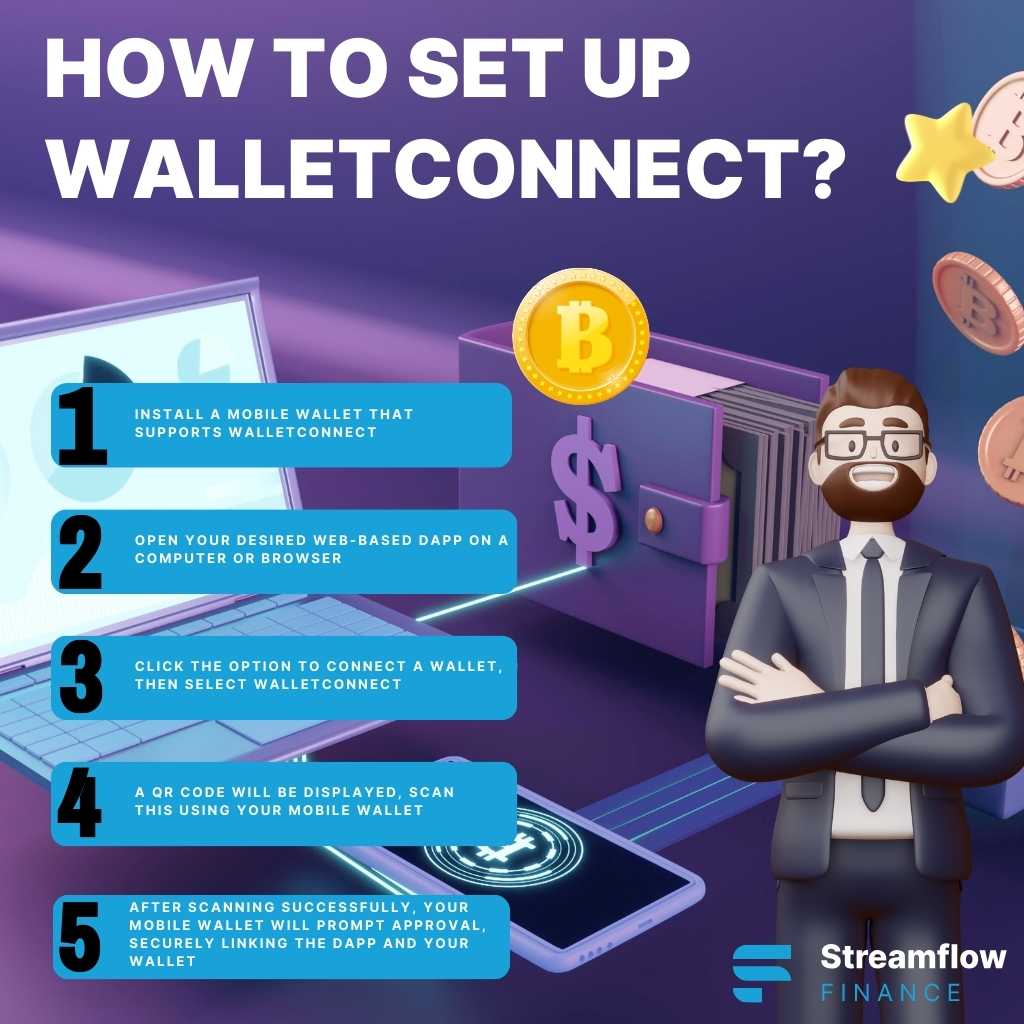
How to use WalletConnect?
After setting up, to interact with dApps:
Navigate to the desired dApp.
Initiate any transaction or activity you wish to perform.
A notification will appear on your mobile wallet prompting you to approve or decline the action.
Confirm the action on your mobile device, and it will be executed on the dApp.
Benefits of WalletConnect
Benefits of WalletConnect include:
Enhanced Security: By keeping private keys on a mobile device and never exposing them to a browser, it offers a secure way to interact with dApps.
User-friendly: With simple QR code scanning, even non-tech-savvy users can easily connect their wallets.
Interoperability: It supports numerous wallets and dApps, promoting a unified ecosystem.
Disadvantages of WalletConnect
Here are the potential disadvantages of WalletConnect:
Dependency on Mobile: If your mobile device is lost or its battery is dead, access to dApps might be temporarily hindered.
Limited Support: While growing, not every dApp or mobile wallet supports WalletConnect.
Which Mobile Wallets Are Compatible with WalletConnect?
Numerous popular mobile wallets support WalletConnect. Here are a few:
Trust Wallet
Argent
Rainbow
MetaMask Mobile
Gnosis Safe
How to use WalletConnect with Ledger?
Ensure Your Ledger Device is Connected: Connect your Ledger device to your computer and make sure the Ethereum app or relevant blockchain app is open.
Initiate Transaction on dApp: When starting a transaction on a dApp, select WalletConnect as your preferred connection method.
Scan the QR Code: Utilize an intermediary wallet app that's compatible with both Ledger and WalletConnect (examples include MetaMask or MyEtherWallet). Use this app to scan the QR code provided by the dApp.
Follow Ledger Prompts: Once the QR code is scanned, you'll receive prompts on your Ledger device. Adhere to these on-screen instructions to sign and validate the transaction.
Is WalletConnect Safe?
Yes, WalletConnect is safe as WalletConnect's design prioritizes security. It ensures that private keys remain only on the user's mobile device and are never exposed to potentially compromised browsers. Moreover, every action requires confirmation on the mobile wallet, giving users full control.
How do I manage multiple accounts or addresses within WalletConnect?
Some WalletConnect-supported mobile wallets allow for the management of multiple accounts or addresses. You can:
Navigate to the settings or manage accounts section of your mobile wallet.
Add or switch between different accounts or addresses as needed.
When interacting with dApps, ensure you've selected the correct account or address before confirming actions.
Troubleshooting Common WalletConnect Issues
Issues may arise such as:
Connection Fails: Ensure you've scanned the QR code correctly and that your mobile device has a stable internet connection.
Session Expires: For security, sessions are time-limited. If a session expires, simply reconnect by scanning the QR code again.
Comparing WalletConnect to Other Solutions
Feature | WalletConnect | MetaMask (Browser Extension) |
Device | Mobile | Desktop |
Private Key Storage | Mobile Device | Browser |
Connectivity Method | QR Code | Direct Integration |
Supported dApps | Vast | Limited by MetaMask |
This table contrasts WalletConnect with a popular browser-based wallet, MetaMask, based on several key features.
Future Developments and Updates for WalletConnect
WalletConnect is continuously evolving. Upcoming updates might include support for more dApps, enhanced security features, and improved user experience.
A recent significant development is the introduction of Web3Modal v3 Beta. The Web3Modal SDK offers a seamless connection for Web3 dApps to various wallets. Its standout features include:
Support for Multiple Frameworks: Integration made easy for React, Vue, Vite, and others.
Customizable UI: Options for light and dark modes, accent colors, and even branding customization.
Multi-Chain Readiness: Effortless support setup for both EVM and non-EVM chains.
Compatibility with Numerous Wallets: Connect with a plethora of wallets, including MetaMask, Rainbow, Coinbase, and many more.
FAQ Section
Is WalletConnect free?
Yes, WalletConnect is an open-source protocol and free to use. However, individual transactions on dApps might incur network fees.
What is the difference between WalletConnect and MetaMask?
WalletConnect is a protocol that connects mobile wallets to dApps using QR codes, while MetaMask is primarily a browser extension wallet. The main difference lies in the device used and how they connect to dApps.
What are the fees associated with using WalletConnect?
There are no direct fees for using WalletConnect. However, transaction fees can be levied by the respective blockchain network or dApp.
What should I do if my WalletConnect session expires or disconnects?
Re-scan the QR code provided by the dApp to establish a new connection.
Does WalletConnect work with Coinbase Wallet?
Yes, WalletConnect is compatible with Coinbase Wallet, allowing users to interact with dApps using their Coinbase Wallet securely.